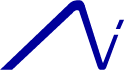
Thank you for
your HP 8924C purchase. The HP 8924C was originally designed for
CDMA cell phone testing but also has everything needed to make
an excellent Service Monitor. It will generate, receive RF
signals from 0.4* to 1000 MHz. (* most 8924C units have an
electronic input module that is specified for use from 30 MHz to
1000MHz.) These units actually generate accurate RF levels down
to 10 MHz. Below 10 MHz, the RF output level is less than the
display indicates. These 8924C units are usable down to 0.4 MHz
but the RF out level will be about 20 dB low at the worse case
below 1 MHz. On the receive side, the 8924C has less sensitivity
below 2 MHz. This affects the spectrum analyzer level below 2
MHz. A received signal will read lower on the spectrum analyzer
when used below 2 MHz.
The Agilent (former HP) user manual is very helpful in learning how to take full advantage of all the 8924C features. The early part of this guide can be helpful with detailed information about the unit. It is also a lot of reading and full of information not needed or wanted for RF analog only users. If you want to read it or refer to it for more information, here it is: HP (Agilent) 8924C user guide
To start, Amtronix Instruments, Inc. pre programs these units to boot up like an HP 8920B. This is done by setting the configuration screen, AF analyzer, TX and RX test screens then saving the setup and labeling it "POWERON". See: Add POWERON More about saving screens later.
This page is intended to help 8924C users get started using their units. Use CAUTION not to input any power into any of the front or rear panel connectors except the RF I/O "N" connector. Excessive RF Power of voltage input to the 8924C connectors can cause extensive damage. The front Antenna and Duplex ports are not protected and are commonly damaged. We repair many units that had power input to the duplex and antenna connectors and this is not covered under warranty. When in TX Test mode and with RF I/O selected for the power input port, the HP 8924C/100 (or 60) will safely allow 125 watts of RF power. The 100 watt units will allow 100 watts for about 30 seconds. Lower power levels can extend beyond 30 seconds. As the units internal attenuator heats up, the 8924 will emit a warning beep and a screen warning to turn off the RF power. If this occurs, stop the input power and power cycle the 8924. Use caution handling the 8924C. The rear feet break easily and are no longer available.
After turned on, your unit should be on the RF Generator Screen. The RF Generator screen is one of 11 screens. It's the signal generator screen on the unit. Use this screen to generate RF signals to test your radio receiver. Rotate the main knob at the center of the keypad known as the cursor knob. You will see the cursor on the display move. Move the cursor to the field in the first column labeled RF Gen Freq. Press in the cursor knob to select the field. You will see the field get brighter or "high-lite". With the field highlighted, you can change the value by rotating the cursor knob. When you rotate the cursor, you will see the 10 MHz digit change. To change the 1 MHz digit, press the "INCR(divide by)10 button(near the cursor knob). The cursor know will now change the 1 MHz digit. Use the x 10 or divide by 10 to change different digits. With the field still highlighted, you can directly enter the value with the keypad. Enter 146.19 then press the MHz key(next to the 3 key). This value is now entered and is your rf generate frequency.
Now lets set the RF output level. Just below frequency is the RF output level. The 8924C defaults to dBm but uV can also be used. Move the cursor to the Amplitude field then select it.(select by pushing in on the cursor knob and letting go) Enter your desired level with the cursor knob or directly with the keypad. After you enter the value, press the uV (for microvolts) or the dBm key. You can also press the milli volt, volt or dBuV keys. You now have set the RF output level. This level can be varied up or down by highlighting it with the cursor then rotating the cursor knob. Again, you can select x10 or divide by 10 to move the value properly.
The FM frequency, deviation amount can also be set this same way. Select the RF I/O port or duplex out port with the "Output" port field. If you want to generate AM, set the cursor next to "FM", select it and you will see the choices to change it. As seen on the display, the 8924C has 2 separate audio generators. 1 is generally used for a 1000 Hz test tone and the second one is generally used to generate CTCSS or other tones.
Rotate the cursor control knob to the last column to the "Analog" field and select it. The 8924C will now display 12 different screen choices including RX Test, TX Test, Duplex, RF Gen, RF Anl, AF Anl, Ad Chan Power, Encoder, Decoder...... These are the analog screens you will use for radio testing. The TX Test is for testing a transmitter so the unit will be receiving signals.
Rotate the cursor knob to the TX Test screen and select it. The 8924C has a built in counter so if you input RF power to the unit through the RF I/O port, the 8924 will automatically go the the frequency. You can then read the frequency, power, deviation and audio frequency on the upper part of the display. To read PL tones (CTCSS), change "filter 2" to 300 Hz LP(lo pass). The display will now only read audio frequencies below 300 Hz.
Rotate the cursor control knob to the "Analog" and select Spec Anl (Spectrum Analyzer). This is the spectrum analyzer screen and the fields are self explanatory. Move the cursor to "Main" and select it. You will now see choices on the lower right of the screen. To turn on the Tracking Generator, move the cursor to "RF Gen" and select it. The generate screen will appear with the spectrum analyzer. If you now move the cursor just below RF Gen, you can turn on the tracking generator. The 8924 will now output a swept RF generate signal that tracks the spectrum analyzer. Move the cursor back to "RF Gen" select it, then Move it to 'Main" select it. You are now back on the Spectrum Analyzer display. Set the center frequency and span to your use and the 8924 will output a signal from the duplex port that will track the Spectrum screen. This is the typical setup to sweep and adjust tuned cavities / duplexers.
The HP 8924C has a Encoder screen also. The encoder screen is used to generate audio or audio modulation / deviation. Standard audio tones, CTCSS, DTMF, CDCSS(DPL), digital paging, Johnson LTR, MPT1327, EDACS and NMT tone signaling can be generated. To use the encoder, scroll the cursor to the "Analog" field, select it, scroll to "Encoder" and select it. You will now see the encoder screen. Scroll to the "Mode" field and select it. You will now see all the tone signaling choices. To become familiar with the encoder, lets scroll to "CDCSS" (DPL) and select it. This is the DPL encoder used to encode Motorola (and other) Digital Private Line. This is a digital signal that is sub-audible used to un-squelch DPL equiped radios. Scroll to the "Code" field and select it. Use the keyboard to enter a 3 digit DPL code. 000-999. Lets use 065. Enter 065 with the keypad then press the cursor knob to enter it. Scroll to the "Send Mode" field and select it. Scroll to "Cont" so the tone output is continuous and select it. Scroll to the "Send" field, press the cursor knob once to start sending the code. Scroll to the lower part of the "AF Gen2 to" field to set your deviation to 1 KHz. Select the field, press the 1 then press the cursor knob. Your 8924C unit will now send 1 KHz deviation of the 065 code. Scroll down to "FM Coupling" and select "DC" (DPL needs to be DC coupled).
Duplexer Tuning: see pages 222-227 of the HP 8920B Applications manual. see Applications Manual
Move the cursor knob to the "Analog" field and scroll to and select "Decoder". To become familiar with the decoder, scroll to "Mode" and select "CDCSS". This is the DPL decoder. Scroll to"Arm Meas" and select "Cont". This will make the decoder to continuously decode DPL. Scroll to "Input Level" and set it to 0.30 KHz. This setting should decode any DPL signal.
The 8924C has a "Duplex" screen. This screen allows simultaneous generating and receiving, useful to view and set radio repeater levels. This screen allows setting the RF generate frequency and deviation while viewing your repeater output frequency and deviation.
The RX Test and Generate screens are similar with some differences in audio filter selection. The TX Test and RF Anl screens are also similar with differences in audio filter selection.
To receive 'off the air" go to the RF Anl screen. For tune mode, select "Manual". Scroll to "Tune Freq" and enter your frequency. Scroll to "Input Port" and select "Ant". Scroll to "Sensitivity" and select "High" for the best sensitivity. The 8924C now needs an antenna on the 'Antenna" BNC port to receive. Un-squelch the 8924 and you should hear noise. If not, go to the "AF Anl" screen and make sure the "AF Anl in" field has "FM Demod" selected. (select AM Demod to receive AM or SSB demod to receive SSB- the 8924 will receive both the upper and lower sidebands simultaneously.)
To receive "off the air" and view your signal on the spectrum analyzer screen, select the spectrum analyzer screen. Best sensivity is obtained by setting the reference level to -20 dBm. The maximum span to see and hear your RF signal is 1.5 MHz. If the span is adjusted for more than 1.5 MHz, the 8924 receiver will not receive.
By moving the cursor to the Analog field, you can see and go to the other screens. You can save any particular screen to memory so it can be easily recalled. To save a screen, first select the screen and put any values in any of the fields you want. Press the Blue shift key and release it. Now press the save / recall key (upper right). Rotate the cursor knob to access the alphabet letters. Scroll to these letters and press the cursor knob to select them. Label the screen with up to 8 characters. Rotate the cursor knob back to the top and select "DONE". You have now saved the screen to memory. To later recall it, press the recall key, rotate the cursor knob to your saved character label and select it. The 8924 will now go to that saved display.
To decode CTCSS (PL) off the air, connect the antenna BNC port to your antenna, Press the TX Test button, set tune mode to manual, enter the frequency in the Tune Frequency field, in the 3rd column from the left, change filter 2 to 300 Hz LP (this is to decode audio frequencies below 300 Hz). Change the KHz field after AF Freq to Hz so the decoded audio frequency is in Hertz. The unit will now display the decoded (counted) AF frequency. The receive sensitivity can be increased by going to the RF Analyzer screen and setting the sensitivity to "sensitive".
The HP 8924C has some interaction between screens. This can cause some frustration with received audio and the FM detector/ generator settings. In general, to use the 8924C for FM 2 way or amateur radio, the FM Detector on the AF Analyzer screen wants to be set to Pk + -/2. ("Pk + - Max" will provide same results with audio tones). This setting will provide the peak + / - deviation. Also, the AF in on the AF Analyzer screen wants to be set to FM Demod. This will allow you to hear the received FM signal with the built in speaker. If the user presses the RX Test Key, the AF, FM detector will default to "RMS". Pressing the RX test key will also cause the AF In field on the AF Analyzer screen to default to "Audio In". I believe HP did this because if your testing a receiver, you could run the receiver's audio into the AF In BNC connector to get a Sinad reading. If the user presses the TX test Key, the "Af Anl in" field on the AF Analyzer screen will default to FM Demod and the Detector field defaults to "Pk + -Max". This will give the same FM deviation readings for audio test tones as Pk + -/2. If the user wants the 8924C's AF Analyzer screen to keep its AF input and detector fields, then they should use RF Gen to generate RF and RF Anl to receive RF. There are a few more interactions between screens described on pages 84-86 of the 8924C user manual. HP 8924C user manual
The 8924C has a built in controller (or basic computer). The controller will run basic language programs used to test the 8924 or control the 8924 to run automatic test routines. Press the "Test" key to access the controller screen. The 8924C can run self diagnostics to help insure the unit is working properly. These programs are located in the 8924c's internal ROM memory. Scroll to the "Load Test Procedure", "Select Procedure Location" field, select it and scroll to ROM and select it. Now scroll to the field just below,"Select Procedure Filename", select it and see all the choices. The first 3 shoices are useful self diagnostics to help insure the 8924C is working properly. See http://www.amtronix.com/diagnostic.htm for use of the self diagnostics. If your unit passes these diagnostics, generally its working properly. A full automated performance evaluation is a more extensive test used at Amtronix Instruments that further insures the unit meets original factory specifications. This test requires the use of several lab calibration standards and other instruments.
If needed, the CRT raster horizontal and vertical can be adjusted from the front panel. To adjust, press the blue "shift" key, then "config", scroll to "service" at the lower right of the screen and select it. Now you will be on the Service screen. Scroll to the "Latch" field, select it, scroll to "crt_horiz_pos", select it. Move the curser to the "Value" field just below 'latch", select it and adjust the value up or down. Press the curser knob 1 more time after changing the value and it will lock in. Use this same procedure to set the "crt_vert_pos". When complete, press any analog screen button to get out of the service menu. This adjustment will store in the 8924C even when power is disconnected.
The HP 8924C has a Microphone input connector on the front panel. Original microphones for the 8924C are hard to find. This is a common mic connector with an uncommon 8 pin configuration. Since the unit uses only 3 of the 8 contacts, a standard, and more common, 5 contact male connector will work just fine. To make your own microphone for the 8924C, use a Switchcraft 05CL5MX connector (Mouser part#502-05CL5MX). The current Mouser price is $11.70. Mic connector contact #1 is Push to talk, #2 is ground for audio and PTT and contact #3 is Audio High. Most dynamic mic's will work just fine. One low impediance model known to work is the Shure 596LB available from Full Compass for about $40. If you use this mic, solder the shield, black and green wires all together in the Mic and run the black wire to pin #2 (ground) on the mic's connector. For an external microphone work with the 8924C, set the "mic in to" field on the RF Generate screen to 4 KHz and FM (or AM). The 8924C will now function like a radio, receiving until you press the PTT at which time it will transmit. You will also need to set the RF generate level, frequency, etc.
Back to HP 8924C Page
The Agilent (former HP) user manual is very helpful in learning how to take full advantage of all the 8924C features. The early part of this guide can be helpful with detailed information about the unit. It is also a lot of reading and full of information not needed or wanted for RF analog only users. If you want to read it or refer to it for more information, here it is: HP (Agilent) 8924C user guide
To start, Amtronix Instruments, Inc. pre programs these units to boot up like an HP 8920B. This is done by setting the configuration screen, AF analyzer, TX and RX test screens then saving the setup and labeling it "POWERON". See: Add POWERON More about saving screens later.
This page is intended to help 8924C users get started using their units. Use CAUTION not to input any power into any of the front or rear panel connectors except the RF I/O "N" connector. Excessive RF Power of voltage input to the 8924C connectors can cause extensive damage. The front Antenna and Duplex ports are not protected and are commonly damaged. We repair many units that had power input to the duplex and antenna connectors and this is not covered under warranty. When in TX Test mode and with RF I/O selected for the power input port, the HP 8924C/100 (or 60) will safely allow 125 watts of RF power. The 100 watt units will allow 100 watts for about 30 seconds. Lower power levels can extend beyond 30 seconds. As the units internal attenuator heats up, the 8924 will emit a warning beep and a screen warning to turn off the RF power. If this occurs, stop the input power and power cycle the 8924. Use caution handling the 8924C. The rear feet break easily and are no longer available.
After turned on, your unit should be on the RF Generator Screen. The RF Generator screen is one of 11 screens. It's the signal generator screen on the unit. Use this screen to generate RF signals to test your radio receiver. Rotate the main knob at the center of the keypad known as the cursor knob. You will see the cursor on the display move. Move the cursor to the field in the first column labeled RF Gen Freq. Press in the cursor knob to select the field. You will see the field get brighter or "high-lite". With the field highlighted, you can change the value by rotating the cursor knob. When you rotate the cursor, you will see the 10 MHz digit change. To change the 1 MHz digit, press the "INCR(divide by)10 button(near the cursor knob). The cursor know will now change the 1 MHz digit. Use the x 10 or divide by 10 to change different digits. With the field still highlighted, you can directly enter the value with the keypad. Enter 146.19 then press the MHz key(next to the 3 key). This value is now entered and is your rf generate frequency.
Now lets set the RF output level. Just below frequency is the RF output level. The 8924C defaults to dBm but uV can also be used. Move the cursor to the Amplitude field then select it.(select by pushing in on the cursor knob and letting go) Enter your desired level with the cursor knob or directly with the keypad. After you enter the value, press the uV (for microvolts) or the dBm key. You can also press the milli volt, volt or dBuV keys. You now have set the RF output level. This level can be varied up or down by highlighting it with the cursor then rotating the cursor knob. Again, you can select x10 or divide by 10 to move the value properly.
The FM frequency, deviation amount can also be set this same way. Select the RF I/O port or duplex out port with the "Output" port field. If you want to generate AM, set the cursor next to "FM", select it and you will see the choices to change it. As seen on the display, the 8924C has 2 separate audio generators. 1 is generally used for a 1000 Hz test tone and the second one is generally used to generate CTCSS or other tones.
Rotate the cursor control knob to the last column to the "Analog" field and select it. The 8924C will now display 12 different screen choices including RX Test, TX Test, Duplex, RF Gen, RF Anl, AF Anl, Ad Chan Power, Encoder, Decoder...... These are the analog screens you will use for radio testing. The TX Test is for testing a transmitter so the unit will be receiving signals.
Rotate the cursor knob to the TX Test screen and select it. The 8924C has a built in counter so if you input RF power to the unit through the RF I/O port, the 8924 will automatically go the the frequency. You can then read the frequency, power, deviation and audio frequency on the upper part of the display. To read PL tones (CTCSS), change "filter 2" to 300 Hz LP(lo pass). The display will now only read audio frequencies below 300 Hz.
Rotate the cursor control knob to the "Analog" and select Spec Anl (Spectrum Analyzer). This is the spectrum analyzer screen and the fields are self explanatory. Move the cursor to "Main" and select it. You will now see choices on the lower right of the screen. To turn on the Tracking Generator, move the cursor to "RF Gen" and select it. The generate screen will appear with the spectrum analyzer. If you now move the cursor just below RF Gen, you can turn on the tracking generator. The 8924 will now output a swept RF generate signal that tracks the spectrum analyzer. Move the cursor back to "RF Gen" select it, then Move it to 'Main" select it. You are now back on the Spectrum Analyzer display. Set the center frequency and span to your use and the 8924 will output a signal from the duplex port that will track the Spectrum screen. This is the typical setup to sweep and adjust tuned cavities / duplexers.
The HP 8924C has a Encoder screen also. The encoder screen is used to generate audio or audio modulation / deviation. Standard audio tones, CTCSS, DTMF, CDCSS(DPL), digital paging, Johnson LTR, MPT1327, EDACS and NMT tone signaling can be generated. To use the encoder, scroll the cursor to the "Analog" field, select it, scroll to "Encoder" and select it. You will now see the encoder screen. Scroll to the "Mode" field and select it. You will now see all the tone signaling choices. To become familiar with the encoder, lets scroll to "CDCSS" (DPL) and select it. This is the DPL encoder used to encode Motorola (and other) Digital Private Line. This is a digital signal that is sub-audible used to un-squelch DPL equiped radios. Scroll to the "Code" field and select it. Use the keyboard to enter a 3 digit DPL code. 000-999. Lets use 065. Enter 065 with the keypad then press the cursor knob to enter it. Scroll to the "Send Mode" field and select it. Scroll to "Cont" so the tone output is continuous and select it. Scroll to the "Send" field, press the cursor knob once to start sending the code. Scroll to the lower part of the "AF Gen2 to" field to set your deviation to 1 KHz. Select the field, press the 1 then press the cursor knob. Your 8924C unit will now send 1 KHz deviation of the 065 code. Scroll down to "FM Coupling" and select "DC" (DPL needs to be DC coupled).
Duplexer Tuning: see pages 222-227 of the HP 8920B Applications manual. see Applications Manual
Move the cursor knob to the "Analog" field and scroll to and select "Decoder". To become familiar with the decoder, scroll to "Mode" and select "CDCSS". This is the DPL decoder. Scroll to"Arm Meas" and select "Cont". This will make the decoder to continuously decode DPL. Scroll to "Input Level" and set it to 0.30 KHz. This setting should decode any DPL signal.
The 8924C has a "Duplex" screen. This screen allows simultaneous generating and receiving, useful to view and set radio repeater levels. This screen allows setting the RF generate frequency and deviation while viewing your repeater output frequency and deviation.
The RX Test and Generate screens are similar with some differences in audio filter selection. The TX Test and RF Anl screens are also similar with differences in audio filter selection.
To receive 'off the air" go to the RF Anl screen. For tune mode, select "Manual". Scroll to "Tune Freq" and enter your frequency. Scroll to "Input Port" and select "Ant". Scroll to "Sensitivity" and select "High" for the best sensitivity. The 8924C now needs an antenna on the 'Antenna" BNC port to receive. Un-squelch the 8924 and you should hear noise. If not, go to the "AF Anl" screen and make sure the "AF Anl in" field has "FM Demod" selected. (select AM Demod to receive AM or SSB demod to receive SSB- the 8924 will receive both the upper and lower sidebands simultaneously.)
To receive "off the air" and view your signal on the spectrum analyzer screen, select the spectrum analyzer screen. Best sensivity is obtained by setting the reference level to -20 dBm. The maximum span to see and hear your RF signal is 1.5 MHz. If the span is adjusted for more than 1.5 MHz, the 8924 receiver will not receive.
By moving the cursor to the Analog field, you can see and go to the other screens. You can save any particular screen to memory so it can be easily recalled. To save a screen, first select the screen and put any values in any of the fields you want. Press the Blue shift key and release it. Now press the save / recall key (upper right). Rotate the cursor knob to access the alphabet letters. Scroll to these letters and press the cursor knob to select them. Label the screen with up to 8 characters. Rotate the cursor knob back to the top and select "DONE". You have now saved the screen to memory. To later recall it, press the recall key, rotate the cursor knob to your saved character label and select it. The 8924 will now go to that saved display.
To decode CTCSS (PL) off the air, connect the antenna BNC port to your antenna, Press the TX Test button, set tune mode to manual, enter the frequency in the Tune Frequency field, in the 3rd column from the left, change filter 2 to 300 Hz LP (this is to decode audio frequencies below 300 Hz). Change the KHz field after AF Freq to Hz so the decoded audio frequency is in Hertz. The unit will now display the decoded (counted) AF frequency. The receive sensitivity can be increased by going to the RF Analyzer screen and setting the sensitivity to "sensitive".
The HP 8924C has some interaction between screens. This can cause some frustration with received audio and the FM detector/ generator settings. In general, to use the 8924C for FM 2 way or amateur radio, the FM Detector on the AF Analyzer screen wants to be set to Pk + -/2. ("Pk + - Max" will provide same results with audio tones). This setting will provide the peak + / - deviation. Also, the AF in on the AF Analyzer screen wants to be set to FM Demod. This will allow you to hear the received FM signal with the built in speaker. If the user presses the RX Test Key, the AF, FM detector will default to "RMS". Pressing the RX test key will also cause the AF In field on the AF Analyzer screen to default to "Audio In". I believe HP did this because if your testing a receiver, you could run the receiver's audio into the AF In BNC connector to get a Sinad reading. If the user presses the TX test Key, the "Af Anl in" field on the AF Analyzer screen will default to FM Demod and the Detector field defaults to "Pk + -Max". This will give the same FM deviation readings for audio test tones as Pk + -/2. If the user wants the 8924C's AF Analyzer screen to keep its AF input and detector fields, then they should use RF Gen to generate RF and RF Anl to receive RF. There are a few more interactions between screens described on pages 84-86 of the 8924C user manual. HP 8924C user manual
The 8924C has a built in controller (or basic computer). The controller will run basic language programs used to test the 8924 or control the 8924 to run automatic test routines. Press the "Test" key to access the controller screen. The 8924C can run self diagnostics to help insure the unit is working properly. These programs are located in the 8924c's internal ROM memory. Scroll to the "Load Test Procedure", "Select Procedure Location" field, select it and scroll to ROM and select it. Now scroll to the field just below,"Select Procedure Filename", select it and see all the choices. The first 3 shoices are useful self diagnostics to help insure the 8924C is working properly. See http://www.amtronix.com/diagnostic.htm for use of the self diagnostics. If your unit passes these diagnostics, generally its working properly. A full automated performance evaluation is a more extensive test used at Amtronix Instruments that further insures the unit meets original factory specifications. This test requires the use of several lab calibration standards and other instruments.
If needed, the CRT raster horizontal and vertical can be adjusted from the front panel. To adjust, press the blue "shift" key, then "config", scroll to "service" at the lower right of the screen and select it. Now you will be on the Service screen. Scroll to the "Latch" field, select it, scroll to "crt_horiz_pos", select it. Move the curser to the "Value" field just below 'latch", select it and adjust the value up or down. Press the curser knob 1 more time after changing the value and it will lock in. Use this same procedure to set the "crt_vert_pos". When complete, press any analog screen button to get out of the service menu. This adjustment will store in the 8924C even when power is disconnected.
The HP 8924C has a Microphone input connector on the front panel. Original microphones for the 8924C are hard to find. This is a common mic connector with an uncommon 8 pin configuration. Since the unit uses only 3 of the 8 contacts, a standard, and more common, 5 contact male connector will work just fine. To make your own microphone for the 8924C, use a Switchcraft 05CL5MX connector (Mouser part#502-05CL5MX). The current Mouser price is $11.70. Mic connector contact #1 is Push to talk, #2 is ground for audio and PTT and contact #3 is Audio High. Most dynamic mic's will work just fine. One low impediance model known to work is the Shure 596LB available from Full Compass for about $40. If you use this mic, solder the shield, black and green wires all together in the Mic and run the black wire to pin #2 (ground) on the mic's connector. For an external microphone work with the 8924C, set the "mic in to" field on the RF Generate screen to 4 KHz and FM (or AM). The 8924C will now function like a radio, receiving until you press the PTT at which time it will transmit. You will also need to set the RF generate level, frequency, etc.
Back to HP 8924C Page